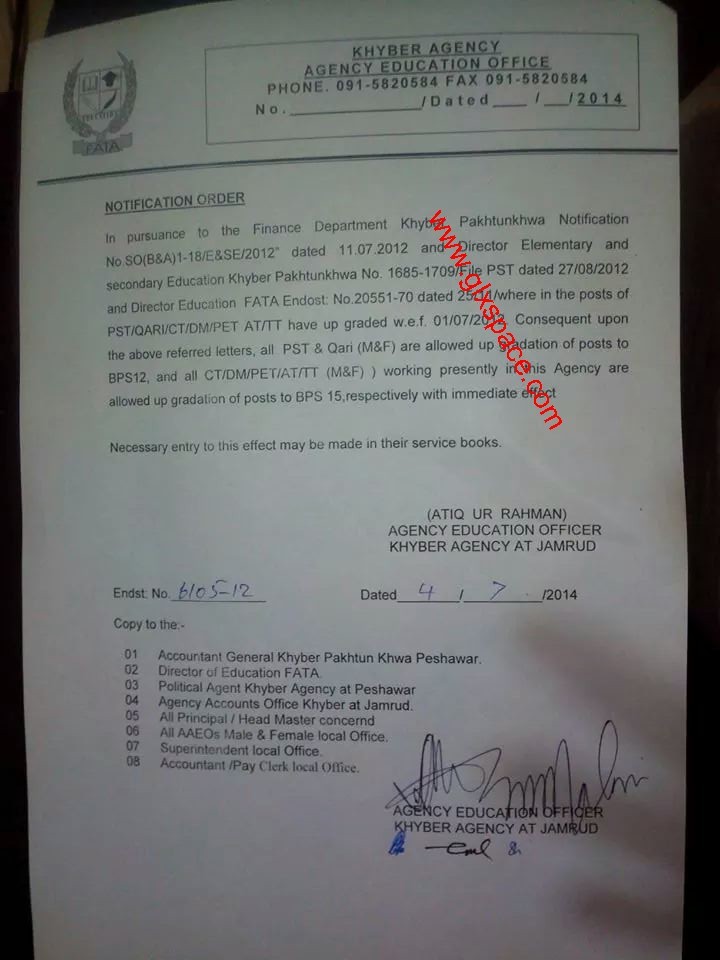Most LG Blu-ray players provdie a useful interface for streaming media off of a home network. The interface is sometimes called 'Home Link"; in other players it's simply under Movie or Music. In both cases, shared folders under a network computer may not actually show up, and when the network computer is selected, a "CIFS Sign In" prompt will show up. CIFS is a standard for remotely sharing files, but the sign in prompt is a sympton of another issue which can be fixed. The issue may be a few things, the bottom instructions are a blanket approach when combined together but will make sure the CIFS sign in goes away.
1. Make Sure the Specific Folder is Shared Properly
First and foremost, your folder needs to be shared properly. Navigate to the folder in Windows Explorer, right click, and click Properties. Navigate to the Sharing tab and click 'Share'.

Verify that the folder is shared with Everyone with the Read setting. If not, choose Everyone from the dropdown menu and click 'Add'.

2. Verify that Network and Sharing Center is Corretly Configured
In addition to sharing individual folders, sharing needs to be configured so that folders do not require login information to view. First, open the start menu and search for 'sharing'. Click 'Manage advanced sharing settings'. Make sure the following radio buttons are chosen:
- Turn on network discovery
- Turn on file and printer sharing
- Turn off password protected sharing
You can also turn on media streaming if you would like Windows to have more control over what media is being shared.
3. Verify that No Windows Live Programs are Installed
This is the weird one. For some reason, Windows Live related services can cause issues with either CIFS or LG Blu-ray players, so if those services are installed on your machine, they need to be uninstalled. To verify you do not have any Windows Live services install, open the start menu, search for 'uninstall' and click "Uninstall a program". Search for any Windows Live services and, if you are comfortable with not having the associated programs, uninstall them.
4. Restart Both Your Computer and the Blu-ray Player
Just to be sure, turn off your blu-ray player, restart your computer, and turn the blu-ray player back on. Hopefully you should now see your shared folders appear under the computer name! If not, or you find any other fixes which can help this issue, make sure to leave comments below.